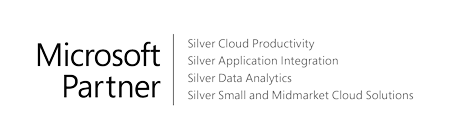To view a G/L budget
In a budget with dimensions, you can filter the entries and see specific budgets.
- Choose the icon, ???? enter G/L Budgets, and then choose the related link.
- On the G/L Budgets page, open the budget that you want to view.
- At the top of the page, fill in the fields as necessary to define what is shown. Hover over a field to read a short description.
Note
If you have selected Period in either the Show as Lines or the Show as Columns field, then you must fill in the View by field. If you have not selected Period in either the Show as Lines or Show as Columns field, then enter the appropriate period in Date Filter field.
Note
Only entries from the general ledger budget with the filter codes that you enter on the Filters FastTab are included in the calculation. Budget entries with other filter codes or without any filter codes are not included. As long as the filter remains on the page, the budget only displays the budget entries with these filter codes.
Tip
If you want to modify the budget, you can modify the budget entries. Choose an amount to view the underlying general ledger budget entries.
To view actual and budgeted amounts for all accounts
You can view general ledger budgets and compare them with actual figures in several areas of Business Central.
- Choose the icon, ???? enter Chart of Accounts, and then choose the related link.
- On the Chart of Accounts page, choose the G/L Balance/Budget
- At the top of the page, fill in the fields as necessary to define what is shown.
- To see a specification that makes up the amount shown, choose the field.
Note
The filters you set on the page header will be applied to general ledger entries and also budget entries.
The leftmost columns contain the chart of accounts. Of the five columns on the rightmost side, the first four columns show actual and budgeted debit and credit amounts for each account. The fifth column shows the proportional relationship between the actual and the budgeted amounts on the general ledger account.
Tip
Use the View by field on the G/L Balance/Budget page to select the period length. Use the View as field to select the way the amounts will be calculated, Net Change or Balance at Date. Choose the Previous Period or Next Period action to change the period.
To view actual and budgeted amounts for several periods
Instead of viewing the actual and budgeted amounts for all accounts within a single period, you can view a number of periods for a single account.
- Choose the icon, ???? enter Chart of Accounts, and then choose the related link.
- On the Chart of Accounts page, select the relevant general ledger account, and then choose the G/L Account Balance/Budget
- At the top of the page, fill in the fields as necessary to define what is shown.
- To see a specification of an amount shown, choose the field.