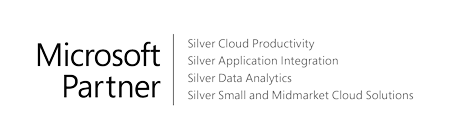New users of Dynamics 365 Business Central will often ask about keyboard shortcuts. It is important to know these, but that can also be overwhelming for new users. I’ve decided to compile the best keyboard shortcuts for Dynamics 365 Business Central into a blog post for easy reference.
General functions
Keyboard shortcuts
| Ctrl+F1
Business Central Help |
Shift+F12
Role Explorer |
Ctrl+Alt+F1Inspect page and data |
| Alt+T
My Settings |
Alt+N (+)
Create a new record |
Alt+O
Add a new note for the selected record |
| Alt+Q ()
Open Tell Me |
Alt+Shift+N
Close a newly created record and create a new one |
Alt+F2
Toggle FactBox area |
| F5
Refresh data |
Alt+Shift+W ( )
Pop-out a page to a separate window |
Ctrl+F12
Switch between slim/wide page |
Data in lists
Keyboard shortcuts
| Alt+F7
Sort column in asc/desc order |
Ctrl+Shift+F3
Toggle filter pane; focus on totals filters |
Ctrl+Enter
Change focus from filter pane back to list |
| Shift+F3 ( )
Toggle filter pane; focus on data filters |
F3 ()
Toggle the search box |
Ctrl+Alt+Shift+F3
Reset filters |
| Alt+F3
Filter on selected cell value |
Shift+Alt+F3
Add filter on selected field |
Tips and tricks
| Search:
Search looks at visible columns and it is not case-sensitive. |
Filtering:
Filtering looks at all fields and it is case- sensitive.
|
Saving filters:
Filters can be permanently saved as a view and can include expressions such as ranges.
|
| Filtering can be adjusted by using powerful filter characters. Some of them are:
@ Case-insensitive E.g. @man looks for text that matches man and is not case-sensitive
? One unknown character E.g. Hans?n looks for text such as Hansen or Hanson |
” An exact character match
E.g. ‘man’ looks for an exact character match
* Indefinite unknown characters E.g. *Co* looks for text that contains ”Co” and is case-sensitive
<>Not equal to E.g. <>0 looks for all numbers except 0 |
| Either/or
E.g. 1200|1300 looks for numbers with 1200 or 1300 .. Interval E.g. 22..24 looks for the dates from the 22nd to the 24th of the current calendar month; P8.. looks for information for accounting period 8 and thereafter
|
| Filter tokens:
E.g. %mycustomers looks for customers in the My Customers page on your Role Center. |
Calculated data tokens:You can use expressions to add/subtract days/weeks/month/years. E.g. -1Y means a year ago.
|
Combined format expressions:
You can combine these filter characters. E.g. 5599|8100..8490 includes any records with the number 5599 or a number from the interval 8100 through 8490.
|
Download the complete guide!
Simply fill out the form below to download the guide in PDF format.